
You log into the Lionbridge Laꜞnguage Cloud™ Workflow with a web browser by opening the web address Lionbridge Laꜞnguage Cloud™ Workflow.lionbridge.com.
To prevent increased load on Lionbridge Laꜞnguage Cloud™ Workflow front-end servers and impact to other users caused by external users connecting to Lionbridge Laꜞnguage Cloud™ Workflow with apps, Lionbridge Laꜞnguage Cloud™ Workflow throttles out accounts exceeding the connection threshold.
User's connection is restricted for an incrementally longer period with each exceeding of the threshold (e.g., 1st: 60 seconds, 2nd: 10 minutes, 3rd: 30 minutes, 4th: 1 hour, 5th: 7.5 hours).
If after the 7.5 hours restriction the user still exceeds the threshold, they are prevented from connecting for another 7.5 hours with another email notification. If the user does not exceed the threshold for 8 hours after the last restriction, the throttling counter is reset.
Throttling works around the Tasks views and is applied only to external TMS users.
With each throttling out a user, Lionbridge Laꜞnguage Cloud™ Workflow displays a notification in the user interface describing why the user is throttled out and for how long:
Your account has exceeded the safe number of requests per minute (15). Please limit the number of requests and try again in X.
If the user is still throttled out for the maximum period TMS sends an email notification to the user:
|
Dear Lionbridge partner, It appears that you are using a bot or automation tool to claim jobs in Lionbridge Laꜞnguage Cloud™ Workflow and/or LCX. Your tool is impacting the performance of our servers and affecting other Lionbridge partners who were in the process of accepting jobs. Please stop the process you appear to be running on your side immediately. Your account has been throttled out for 60 minutes. A reminder also that you should only use bot/automation tools with prior approval. Don’t hesitate to contact your PM or Community Management contact to discuss the use of 3rd party automation solutions. Best Regards, Lionbridge Laꜞnguage Cloud™ Workflow team |
For final 5th offense the user is throttled out for next 7.5 hours. with another email notification.
|
Dear Lionbridge partner, It appears that you are using a bot or automation tool to claim jobs in Lionbridge Laꜞnguage Cloud™ Workflow and/or LCX. Your tool is impacting the performance of our servers and affecting other Lionbridge partners who were in the process of accepting jobs. Please stop the process you appear to be running on your side immediately. Your account has been throttled out for 7.5 hour. A reminder also that you should only use bot/automation tools with prior approval. Don’t hesitate to contact your PM or Community Management contact to discuss the use of 3rd party automation solutions. Best Regards, Lionbridge Laꜞnguage Cloud™ Workflow team |
This email notification is sent also to Lionbridge CM Leadership Team and L3 support.
Lionbridge Laꜞnguage Cloud™ Workflow also displays an alert in log management and informs the stakeholders in Opsgenie each time when a user is throttled out from Lionbridge Laꜞnguage Cloud™ Workflow for 7.5 hours.
Lionbridge users logging in from within Lionbridge network with Internet Explorer or Chrome browser are directly logged in with their Windows account without any prompting.
Lionbridge users logging in
are presented with the login screen (below). They need to provide either Lionbridge email or credentials with the corpnet\ domain prefix.

Signing in opens the user’s dedicated Home tab and the Projects view matrix, in which you can see information and links to your different items in the Lionbridge Laꜞnguage Cloud™ Workflow including:
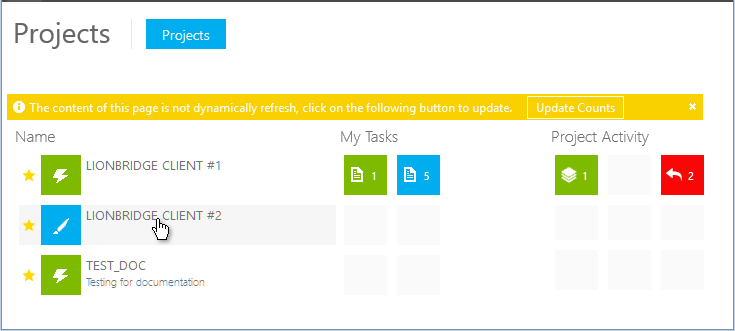
If you do not yet have a profile in the Lionbridge Laꜞnguage Cloud™ Workflow, the My Profile dialog opens automatically for you to set your profile settings. The details on setting your profile can be found in the User Profile section of the Working with the Home Tab topic.
| My Profile |
_ □ x |
Information
|
|
Field / Value |
Additional Information |
|
|
Name: Username |
This field displays your username. |
|
|
Email: user.name@lionbridge.com |
This field displays your email address. |
|
TW Tenancy: |
|
|
| Lionbridge | In this field you need to insert the name of your tenancy. | |
|
Time Zone: |
|
|
| (GMT) Greenwich Mean Time: Dublin, Edinburgh, Lisbon, London | In this field menu you can select the correct time zone for your location. | |
|
Number if items per page: |
|
|
| 25 | In this field menu you can select how many items Lionbridge Laꜞnguage Cloud™ Workflow displays per page. | |
| Save |
||
Notification
|
|
Field / Value |
Additional Information |
|
Email notifications: |
Click the button to set notifications On or Off. |
|
|
Excluded projects: |
|
|
| Find projects... | In this field menu you can select the projects you do not want notifications for. | |
|
Mobile push notifications: |
Click this button to set notifications On or Off. |
|
|
Excluded projects: |
|
|
| Find projects... | In this field menu you can select the projects you do not want mobile push notifications for. | |
|
|
|
|
| Save |
||